Premiere & Effe… | Text Message Animation in Premiere Pro CC
본문
※ 영상을 선명하게 보기 안내
- 유튜브 영상에서 오른쪽하단에 톱니바퀴를 클릭합니다.
- 팝업목록에서 "품질" 선택하세요.
- 원하는 해상도를 선택해주세요.
※ 모바일에서 Wifi가 아니라면 데이타가 소진될 수 있으니 주의바랍니다.
Premiere & Effe…님의 Adobe Premiere & Effects강의 청각장애인을 위한 자막
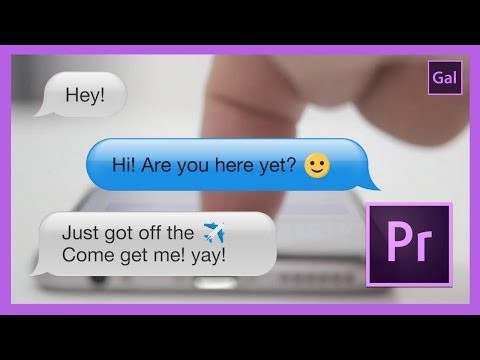
hey what's up you guys it's premier gal
here and I'm here on my store premier
gal comm slash store and this is where
you can purchase the text message
template for just 99 cents here on my
store if you click on it it'll take you
to the page where there's a couple
screenshots tells you what's included
there's two mou Gert files and mo grid
stands for motion graphics template
there's 25 emojis included plus a text
message sound so all of that for just 99
cents that's a pretty good deal so
you're going to hit purchase then you
are going to get taken to a new page
where you enter in your info and you'll
download this file as a zip file once
you open it up it'll look like this
folder here called gal text message
template just open that up and then
you'll see the two mo Girt files plus
the text message sound so let's open up
a new Premiere Pro project and I'll show
you how to use it so first create a new
sequence these margarett files are in
1080p resolution so be sure to select
that hit OK
and then over here in the essential
graphics panel you're going to select
install motion graphics template and
then you can only select one at a time
so I'll select the green one first open
and then I'm going to import the blue mo
great now I'm just going to drag and
drop each mugger into the timeline it'll
just take a second to load the motion
graphics template and then I'm going to
select the second Mogra file and drag it
into the timeline once again it'll just
take a couple seconds to load up it
could take a little bit longer it just
depends on the system that you're
running so I'm just going to make this
timeline a little bit bigger so you can
see the timeline better and then over
here you will notice there's a folder
that was imported this includes all of
the graphic files that were in
included in the motion graphics template
this also included the smartphone
footage as well all of these here are
the emojis so let's say you wanted to
edit this text so just click on this
layer here in the timeline over here and
edit you will see that there's a whole
list of emojis here from cool to camera
that are turned off you can turn them on
if you want to use that emoji right now
the smile and the plane are turned on
because they're currently being used
let's say you want to edit hi are you
here yet to something else so you can
just click on this layer be sure that
the type tool is selected and then hit
command a on a Mac or ctrl a on a PC and
then just type in your new text so let's
say that you wanted to change it to that
and now you want to change the emoji no
problem say you want to change the smile
to a cool so turn on the cool and then
hide the smile and then you can readjust
the emoji by using the alignment tools
over here you want to make sure that
cool is selected and then move it over
just a tad like so and now you have a
completely updated text okay the only
thing that you'll need to change when
you change emojis is when this text
message pops up you want the emoji just
to appear at that moment so you need to
go under the effects controls drag down
this window just a tad and then you're
going to find the cool emoji here you're
just going to adjust the opacity so the
cool I con will appear at this moment so
under opacity just hit toggle animation
and then pull it back just one frame and
reduce it to zero so now when this comes
up the cool icon disappears so that's
how you edit this text message template
again I have 25 different emojis some of
my favorites that I've included in a
really fun way to visualize text
messages in your videos if you become a
patron
my patreon page you're going to get this
template for free you'll also get new
freebies each month if you go ahead and
donate five dollars or more per month
thanks so much to everybody that's
pledged already it means a whole lot
also if you have any tutorial requests
or separate requests go to Premiere gal
comm slash tutorials and leave your
request there I make new video
production tutorials every week to help
us all create together I'll see you guys
next week bye


댓글 0개
등록된 댓글이 없습니다.